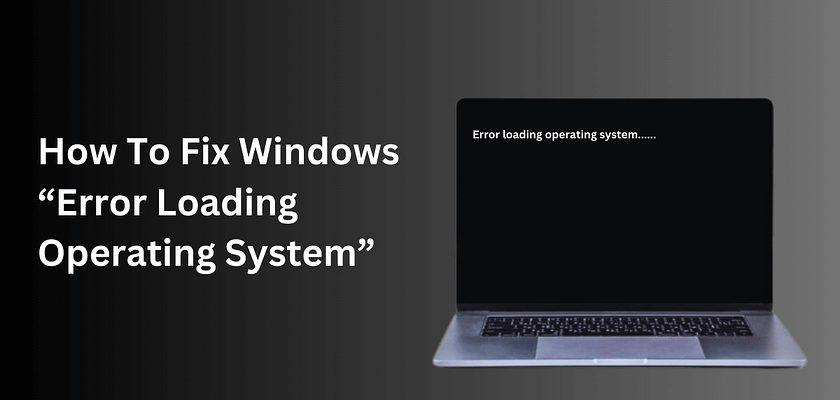In this article, I will teach you how to solve the “error loading operating system” issue. Let’s start! Sometimes, when Windows tries to load, you might see the message “error loading operating system.” This message appears when Windows fails to load properly. Let’s see how to fix this issue.
What is an “Error Loading Operating System”?
An “error loading operating system” message appears when the system tries to boot but is unable to start.
What is the Reason Behind this Error?
There are several reasons behind this message:
- An outdated or improperly configured BIOS
- Corrupted Master Boot Record (MBR)
- Incorrect boot order
- Missing system boot files
- Misconfigured VMware machine
- Disk error
These points are common, but there could be many more reasons for the loading operating system error.
What Will Happen After This Error?
“Error loading operating system” can damage the HDD, SSD or many of my customers have lost their files. Some customers have also lost their hard disk software and CD drive files. The main loss is your Windows installation, but do not worry, the process below will help you recover your lost data.
How Do You Recover Your Lost Data?
Losing data or files is the worst thing because data and files are more important than a PC or laptop. So, getting data back is crucial. I will ensure that this process helps you recover your data after the corruption.
When you see the “error loading operating system” message, don’t panic. Before repairing your system or fixing this error, your first action should be to recover your files.
Using Bootable Pendrive for Recover file
A bootable Pendrive will help you get back your files. Follow this article on how to create a bootable Pendrive. After creating the bootable Pendrive:
- Insert the USB Pendrive into your USB port and turn on your system.
- Press the delete button on the keyboard to enter the boot manager.
- Go to the boot tab and select USB Pendrive as the boot priority.
- Restart your system. After the restart, you will see the display prompt to press any key.
- Press any key on the keyboard to start the Windows install setup.
- Select the repair option instead of installing Windows to avoid losing files on the C drive.
- Go to the command option and copy all important files to the Pendrive.
To transfer files:
- Select the Windows drive (usually C:)
- List the folders using the command
dir - Copy your files to the Pendrive using the command
copy C:\example.txt D:\
This process is long but 100% safe and is used by many technicians.
How to Solve the Problem of “Error Loading Operating System”?
This problem’s solution depends on the reason behind the error.
1. Fix BIOS Error
If your BIOS is corrupted, you need to update it. To update the BIOS:
- Go to your system manufacturer’s website and download the BIOS for your system.
- Install it on a bootable Pendrive.
- Insert the Pendrive into the USB port and go to the boot manager.
- Select the Pendrive and update the BIOS.
Warning: This process can damage the motherboard if you choose the wrong driver.
2. Check the Drive
Sometimes, a damaged drive can cause this error. To fix this:
- Boot from the bootable Pendrive and open the command prompt.
- Type
chkdskin the command prompt to check the drive.
To repair your hard drive using the check disk tool:
- Boot your computer from the installation media.
- Choose the Repair option after selecting the language preferences.
- Click on Troubleshoot.
- On the Advanced options page, choose Command Prompt.
- Type
chkdsk c: /f /r /xand hit Enter.
Solution 2: Install a New Operating System
When to use this solution: If an incompatible operating system (OS) caused the problem. Since reinstalling the Windows OS can cause data loss, try to back up your data before continuing. If you keep your files on a partition other than the C drive, your data will probably remain there. If your data is on the same disk partition as the OS, contact a data recovery service for assistance.
After securing your files on a backup, reinstall the OS:
- Boot the computer from the Windows bootable medium.
- Select your language preferences, then click on Install now.
- Enter the license key. If you don’t have one, click “I don’t have a product key” to skip and choose the Windows 10 edition you want. You’ll need to activate Windows 10 later.
- Follow the on-screen instructions to finish the setup.
By following these steps, you should be able to fix the “error loading operating system” issue and recover your data. If you have any questions or need further assistance, feel free to reach out.