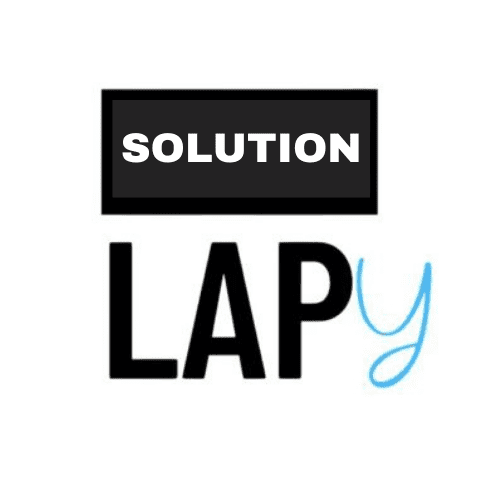Introduction to Keyboard Issues
Is your keyboard suddenly refusing to cooperate? You’re not alone. Many people face frustrating moments when their keyboards stop working, whether it’s a laptop or a desktop model. This issue can disrupt your workflow and leave you feeling helpless. But don’t panic! There are various troubleshooting steps you can take before considering costly keyboard repair services or seeking professional help.
In this guide, we’ll walk through practical solutions that may bring your keyboard back to life in no time. From checking hardware connections to cleaning the keys, we’ve got you covered with essential 2025 tips for effective lapyrepair tasks and more. Let’s dive in and get that typing rhythm restored!
Checking Hardware Connections
When your keyboard isn’t responding, the first step is to check all hardware connections. A loose cable can be the simplest explanation for your frustration.
If you’re using a USB keyboard, ensure it’s securely plugged into the port. Sometimes, ports can get dusty or damaged, leading to connectivity issues.
For laptops, verify that there are no obstructions around the keyboard area. Dust and debris can interfere with functionality.
A quick test involves unplugging and replugging any external keyboards. If you’re on a laptop, try restarting it; this often fixes minor connection glitches.
Also consider testing another device on the same port to rule out issues with your computer’s hardware itself. This thorough examination might save you time and trouble before jumping into more complex solutions like laptop keyboard repair.
Restarting the Computer
Sometimes, the simplest solutions are the most effective. Restarting your computer can resolve a myriad of issues, including keyboard malfunctions.
When you restart, it clears temporary files and resets system processes. This refresh can eliminate glitches that may be causing your keyboard to act up.
Make sure to save any open documents before restarting. It’s easy to lose progress if you’re not careful!
After rebooting, check if your keyboard responds as expected. Often, this quick fix works wonders for minor software hiccups.
If the problem persists after a restart, don’t panic just yet. There are several other troubleshooting steps you can explore next.
Updating Drivers and Software
Keeping your drivers and software up to date is crucial for optimal keyboard performance. Outdated drivers may cause connectivity issues or limit functionality.
Start by checking for updates on your operating system. Windows, macOS, or Linux often have built-in tools that make this process simple.
Next, visit the manufacturer’s website for your laptop model. Download the latest drivers specifically designed for your hardware. This can resolve many common problems.
Don’t forget about firmware updates too! Sometimes these offer enhancements that improve compatibility with various peripherals.
After updating, restart your computer to ensure the changes take effect properly. You might notice a significant improvement in how your keyboard responds after installing those updates. Regular checks can prevent future headaches and keep everything running smoothly.
Cleaning the Keyboard
Dust, crumbs, and grime can accumulate on your keyboard over time. This is not just unsightly; it can affect performance too.
Start by unplugging your keyboard or turning off your laptop. A little precaution goes a long way in preventing accidental key presses while you clean.
Use compressed air to blow out debris that’s lodged between the keys. Hold the canister upright for best results, ensuring no moisture gets inside.
For sticky spots, dampen a microfiber cloth with isopropyl alcohol and gently wipe down the surface of the keys. Avoid soaking any part of it—less is more here.
If you’re feeling adventurous, consider removing individual keys if your model allows it for deeper cleaning. Just be careful not to lose any small parts during reassembly!
Regular maintenance keeps things running smoothly and helps avoid those frustrating moments when a key won’t respond at all.
Using an External Keyboard
If your laptop keyboard isn’t responding, an external keyboard can be a lifesaver. These devices are easy to connect and often plug-and-play with minimal setup required.
External keyboards come in various styles and layouts, giving you the freedom to choose one that suits your preferences. Whether you opt for a sleek mechanical keyboard or a compact wireless model, you’ll find options that enhance your typing experience.
Using an external keyboard also helps identify if the issue lies with your built-in device. If the external works seamlessly while the laptop’s own keys remain unresponsive, it’s likely time for some serious laptop keyboard repair.
Additionally, having an external option can boost productivity during long working sessions. You may even find that it improves ergonomics at your workspace by letting you position yourself more comfortably.
Seeking Professional Help
If you’ve tried all the troubleshooting steps and your keyboard still isn’t functioning, it might be time to seek professional help. A certified technician can diagnose issues that are often overlooked.
They have specialized tools and a wealth of experience in laptop keyboard repair. This expertise ensures that they can identify any underlying problems, from hardware failures to software glitches.
Taking your device to a local repair shop offers more than just solutions; it gives you peace of mind. Knowing experts are handling your laptop allows you to focus on other tasks without stress.
Make sure to choose a reputable service. Look for reviews or ask friends for recommendations. Finding reliable “laptop repair near me” could save you time and frustration down the line.
Remember, some repairs may require specific parts that only professionals can source efficiently, ensuring your device is back up and running as quickly as possible.
Conclusion
When your keyboard starts acting up, it can be frustrating. But many issues are solvable with simple troubleshooting steps. Start by checking all hardware connections; sometimes a loose cable is the culprit behind non-responsive keys. Restarting your computer often resolves temporary glitches as well.
If the problem persists, consider updating drivers and software to ensure everything is running smoothly. Don’t overlook cleaning your keyboard either—dust and debris can hinder performance significantly.
Using an external keyboard is another practical option if you need immediate access while troubleshooting further. And if you’ve tried these strategies without success, don’t hesitate to seek professional help for more complex issues.
Taking proactive measures will keep your laptop in top shape and minimize downtime due to unexpected problems like keyboard failures. Remember that local services specializing in laptop repair near you can provide expert assistance for any ongoing concerns or repairs needed down the line.