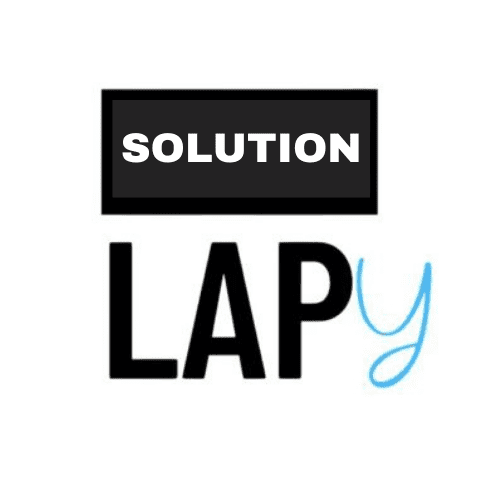In this article, I will teach you the perfect solution for a frozen computer. Understanding how to fix a frozen computer is important because this issue can happen to anyone who uses a laptop or computer daily. Knowing the basic troubleshooting steps is essential.
What Is a Frozen Computer?
A frozen computer is when your computer stops responding, and the screen display freezes. In this state, your computer becomes stuck and no longer functions.
What Happens When a Computer Freezes?
When your computer is in a frozen state, the software may become corrupted, files could be lost, Windows may become damaged, and your computer or laptop’s RAM might be affected.
Why Do Computers and Laptops Freeze?
This issue can occur when your computer or laptop’s operating system gets infected with a virus, or if you install corrupted software or malware. Sometimes, the system may freeze if the RAM isn’t working properly.
How to Fix a Frozen Computer
To fix a frozen computer, you need to address three key areas:
- Fix the RAM
- Fix the Windows Operating System
- Fix Overheating Issues
Fix the RAM to Resolve a Frozen Computer
One of the common reasons for a computer freeze is faulty RAM. To fix this, first, remove the RAM from the computer. Clean the RAM and check whether it is functioning properly. If you find that the RAM is defective or damaged, you will need to replace the RAM.
Fix the Windows Operating System to Resolve a Frozen Computer
If fixing the RAM doesn’t solve the problem, you may need to address issues with the Windows operating system. To do this, you will need a bootable USB drive. Use a tool like Rufus to create a bootable USB drive with the Windows ISO file. You’ll need a 16GB USB drive for this process.
After creating the bootable USB drive, you may need to reinstall or format Windows, especially if the system has been infected by viruses or malware. Alternatively, you can try installing antivirus software and performing a full system scan. It is recommended to do this in Safe Mode. To enter Safe Mode, shut down the computer, then repeatedly press the F8 key while turning it back on. A list of options will appear, and you should select Safe Mode. Once in Safe Mode, scan the C drive or the drive where Windows is installed. This process should resolve the issue.
Fix Overheating Issues to Resolve a Frozen Computer
Overheating can also cause a computer to freeze. If the CPU overheats, it can cause the motherboard and RAM to malfunction. If the above solutions don’t work, this could be the underlying problem.
To fix overheating, remove the motherboard from the computer case and clean off any dust. Clean the cooling fan on the motherboard as well. Check the cooling fan and apply thermal paste to the CPU if needed. This thermal paste helps keep the CPU cool. Following these steps should help resolve the freezing issue.