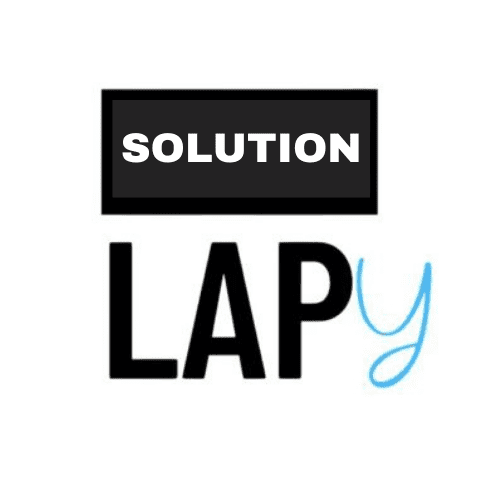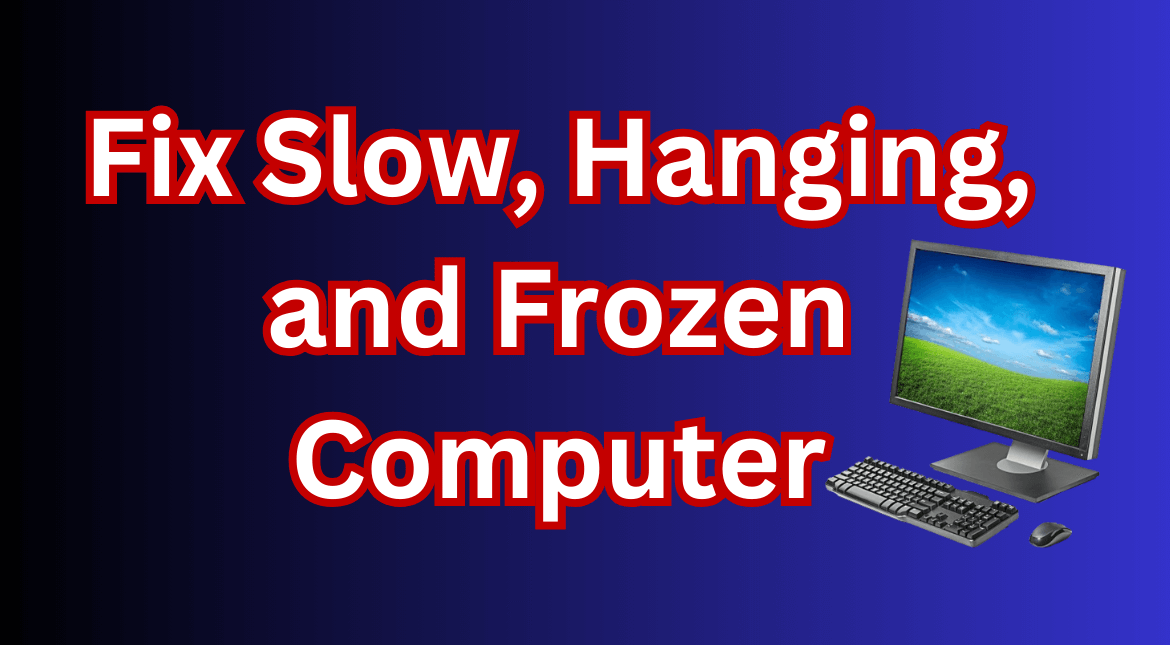In this post, I’ll provide solutions to help you improve your computer’s speed. Nowadays, with the increasing number of software applications and websites, your computer’s RAM can get overloaded, and temporary files can build up, slowing down your system. Here are some tips to help boost your computer’s speed.
Why Does My Computer Get Slow?
Even if you bought your computer with high RAM, a large hard drive, and good graphics, it can still slow down after 3 to 4 years of use. This slowdown is often caused by heavy software, games, and websites that consume a lot of RAM. Some of these programs may even introduce viruses that further decrease your computer’s performance.
Why Does My Computer Get Hanged?
A computer hanging or freezing has become common, especially when your system has lower specifications but is tasked with high-demand activities. The main reason for this is running multiple tasks simultaneously without closing background processes or apps, which consume more RAM. Other causes include too many programs running simultaneously, insufficient memory (RAM), memory fragmentation, slow hardware access, or hidden programs like spyware.
How to Fix a Frozen Computer?
- Force Close Frozen Apps
- Windows: Press Ctrl + Alt + Delete, or Ctrl + Shift + Escape to open Task Manager. Select the unresponsive app and click End Task. Alternatively, press Alt + F4 to close the active window or application quickly.
- Mac: Press Command + Option + Escape to open the Force Quit window, select the unresponsive app, and click Force Quit. You can also use the Activity Monitor (Finder > Applications > Utilities) to force quit apps.
- Tip: Consider uninstalling any apps that frequently cause your computer to freeze.
- Restart File Explorer on Windows
- Open Task Manager, click on More Details and locate the Processes tab. Scroll down to find File Explorer, select it, and click End Task.
- Restart the Frozen Computer
- Windows: If your computer is completely frozen, hold down the power button until it shuts down, then wait a few seconds before turning it back on. If the issue persists, try rebooting in safe mode by pressing F8 repeatedly during startup.
- Mac: Hold down Command + Control + Power until the computer shuts down, then release the buttons and restart the computer by pressing the Power button.
How to Fix a Slow Computer?
If your computer is running slow and frequently hangs, it’s a common issue, especially when you’re multitasking and running too many background processes.
- Identify the Problem
- First, determine what’s causing the slowdown. Open the Task Manager (Windows) or Activity Monitor (Mac) to see which tools and software are running in the background. Close or remove any unnecessary processes.
- Remove Unwanted Software
- Often, we install applications and software that we no longer need, but they continue to consume RAM. Uninstall any software that you no longer use to free up resources.
- Upgrade Your Computer
- If your workload has increased and your system can’t handle it, consider upgrading your RAM or HDD. Using an SSD instead of an HDD can also significantly improve your computer’s speed.
- Add More Memory
- Unlike your long-term storage (SSD or HDD), RAM acts as short-term storage, holding data that needs to be quickly accessed. The more RAM you have, the more tasks your computer can handle at once.
- Upgrading your RAM is straightforward and can fix recurring slowdowns. With a screwdriver, your owner’s manual, and a good how-to-install RAM guide, you can add new memory to your computer within minutes—no prior knowledge required!