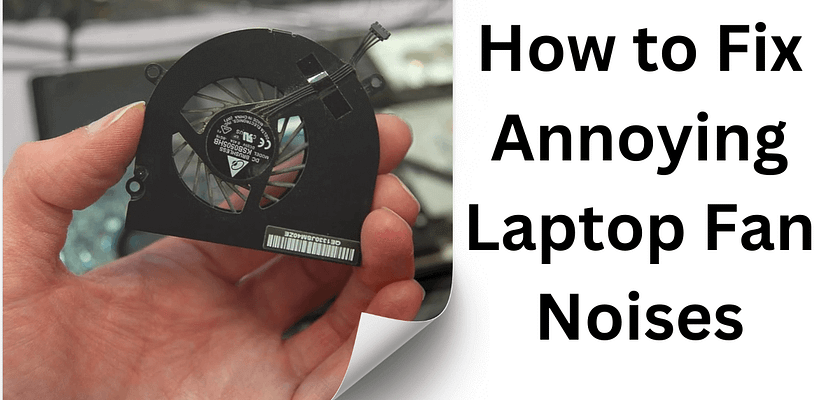In this blog, I will guide you through fixing a loud laptop fan at home. As a tech expert, I will ensure you can repair your laptop yourself. A noisy laptop fan can be very disruptive, so it’s important to address the issue promptly.
Why Is Your Laptop Fan So Loud?
If your laptop fan is making a lot of noise, it’s crucial to address the problem quickly. A malfunctioning fan can damage other components of your laptop. While there are various reasons for the noise, two primary causes are:
- Overheating: Overheating is a common issue that can severely affect any device, including laptops. It can slow down your laptop and cause damage to internal components like the fan, graphics card, external ports, and integrated circuits. If you hear unusual fan noise, check if your laptop is overheating. Overheating can lead to automatic shutdowns if not addressed quickly.
- Dust Accumulation: Dust can accumulate on the fan blades, causing the fan to operate less efficiently and produce annoying noises. Regular cleaning can prevent this issue and eliminate the need for professional repairs.
How to Fix a Loud Laptop Fan
To resolve the issue, follow these steps:
- Fix Overheating:
- Use your laptop in a cool environment, ideally with air conditioning.
- Place your laptop on a flat surface or use a cooling pad to improve airflow.
- Regularly clean temporary files and junk from your laptop.
- Install and maintain updated antivirus software to prevent overheating due to malware.
Also Read: How to Repair Common Laptop Problems: A Step-by-Step Guide
- Clean Dust from the Laptop:
- Dust can clog the fan and vents, causing noise. To fix this, clean the laptop vents and fan. Though cleaning can be tedious, it is essential for preventing damage and reducing noise.
- Stop Background Software:
- Running multiple apps and software in the background can overload your laptop and cause the fan to work harder. This affects overall performance and increases fan noise.
- For Mac:
- Open Spotlight by pressing Cmd + Space and search for “Activity Monitor.”
- Open the Activity Monitor app.
- Select the process you wish to end and click Quit.
- For Windows:
- Open Task Manager by pressing Ctrl + Alt + Delete.
- Right-click the program you want to end and select End Task.
Note: Based on my experience, keeping your laptop clean can significantly reduce the need for repairs and prevent many common issues.
Go to comments