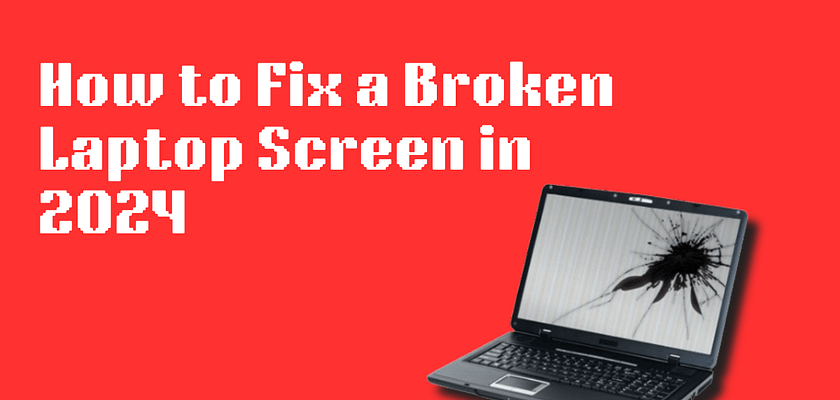In this article, I will teach you through the process of repairing a broken laptop screen in 2024. Fixing a broken laptop screen might seem challenging, but with this guide, you’ll be able to handle it at home without needing external support.
What Causes a Broken Laptop Screen?
A broken laptop screen can result from several issues. Here are the most common causes:
- Physical Damage: Drops or heavy impacts can crack or shatter the screen.
- Debris: Small particles, like sand, getting between the laptop screen and keyboard can cause damage.
- Wire Connection Problems: Loose or damaged internal connections can affect screen functionality.
- Screen Burn: Persistent display of static images can cause screen burn.
- Backlight Failure: Issues with the backlight can make the screen appear dark.
- Outdated Drivers: Incorrect or outdated drivers can affect screen performance.
- Stuck Pixels: Pixels that remain permanently on or off can appear as dots on the screen.
Also Read: Welcome to our Step-by-Step Tutorial on Recovering Files from a Crashed Operating System
How to Repair a Broken Laptop Screen
Follow these steps to troubleshoot and potentially fix your broken laptop screen:
1. Restart Your Laptop
Sometimes, the issue is not as severe as it seems. A simple restart can resolve various minor issues, including software glitches or temporary display problems. Restart your laptop two to three times and see if the problem resolves itself.
2. Clean the Laptop Latch
Dust and debris can accumulate inside the laptop latch and affect the screen. To clean it:
- Turn off your laptop and unplug it.
- Use a soft brush or compressed air to gently clean around the latch area.
- Ensure no dust or debris remains.
3. Check the Screen Connections
If you’re comfortable with a bit of technical work, you can check the internal connections:
- Turn off the laptop and remove the battery (if removable).
- Carefully open the laptop’s back panel.
- Check for any loose or disconnected cables leading to the screen.
- Reconnect any loose cables and secure them properly.
4. Update Drivers
Outdated or corrupted drivers can cause screen issues. To update your drivers:
- Go to Device Manager on your laptop.
- Locate Display adapters and update the driver software.
- Restart your computer after updating.
5. Inspect for Physical Damage
If none of the above solutions work, inspect your screen for visible physical damage. A cracked or shattered screen may require professional repair or replacement.
Note:
After completing the above steps, let your laptop sit undisturbed for 5 to 10 minutes before turning it on. This allows any temporary fixes to take effect and ensures your laptop is properly reset.
6. Use External Monitor
Sometimes, your laptop’s display might not be broken, but you could still see a black screen. To check if the issue is with the laptop or something else, connect an external monitor:
Plug in an external monitor to your laptop. If the external monitor works, then the problem is likely with your laptop’s screen or hardware, not with the software.
Also, make sure your laptop is turned on. It might be in sleep or hibernation mode. Plug it in and check that it’s powered up.
7. Update Graphics driver
Sometimes, a blank or unresponsive screen can be due to outdated or faulty drivers. To fix this:
If your graphics driver is outdated or not functioning properly, it can cause display issues. Make sure to keep your drivers up to date.
Note: Always keep your drivers updated to avoid such problems in the future.
8. Change Screen
If none of the previous solutions work, you might need to replace the screen. Here’s how you can do it:
- Buy a New Screen: Purchase a replacement screen for your laptop. In India, this usually costs between ₹1,200 and ₹2,000.
- Replace the Screen:
- Open Your Laptop: Use a screwdriver to remove the screws and carefully open your laptop.
- Install the New Screen: Detach the broken screen and connect the new screen to the laptop’s motherboard. Make sure all wires are securely attached.
- Test the Screen: Power on your laptop to check if the new screen is working properly.
Replacing the screen is straightforward, and following these steps should fix your laptop if the screen is the problem.