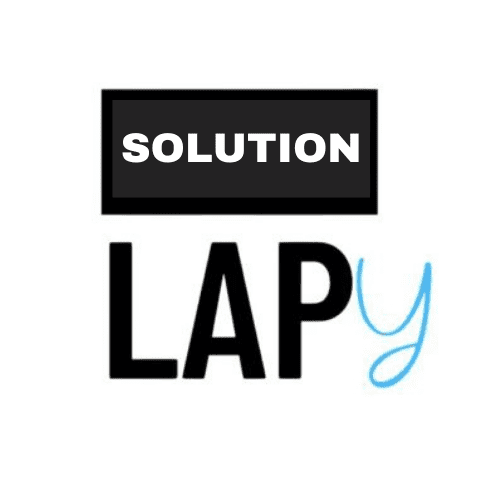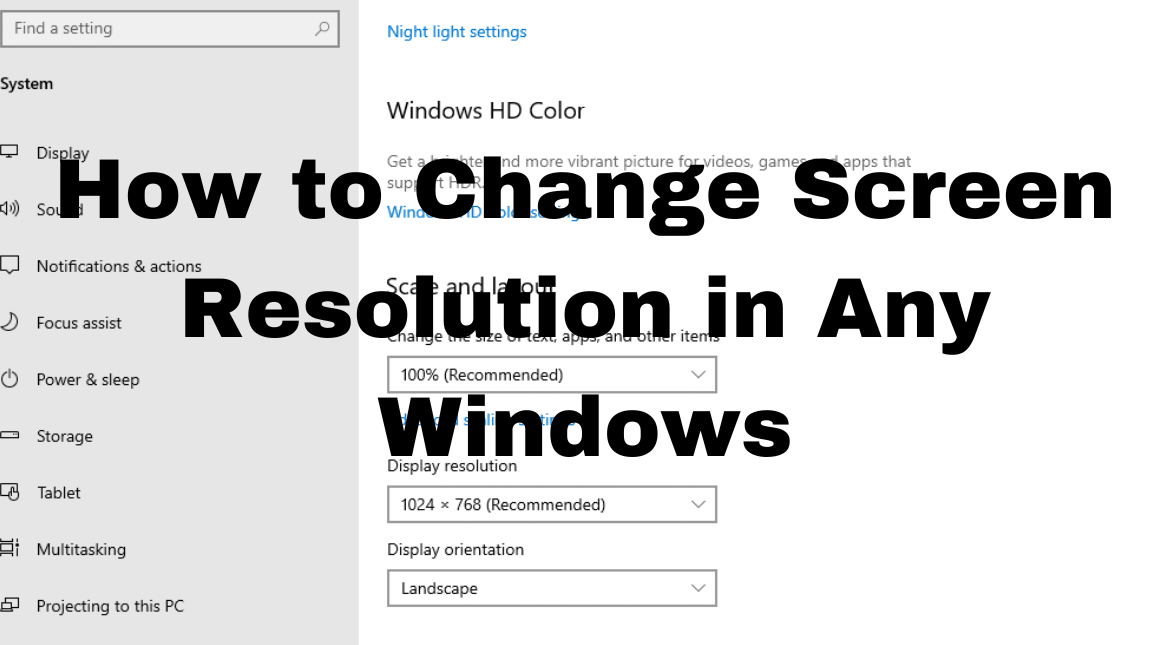In this article, We know to change screen size, I want to clarify that these instructions are applicable to any Windows user, including those using Windows 7, 10, and 11, which are the most popular and widely used versions of Windows. I personally advise you to install a graphics driver. Graphics drivers are very important for any Windows system. It doesn’t matter if you have a dedicated graphics card or not; having the correct driver installed is essential for your Windows operating system to function properly.
According to Microsoft
Before You Get Started:
If you have external displays connected to your PC, choose the display you want to change.
- Select Start > Settings > System > Display, and look at the Rearrange your displays section.
- Select the display you want to change. Once that’s done, follow the instructions below.
Change the Size of What’s on the Screen:
- Open your Display settings by staying in or navigating to Settings > System > Display.
- Scroll to Scale and layout.
- Under Change the size of text, apps, and other items, select an option. Typically, it’s best to choose the one that’s marked as (Recommended).
Change the Screen Resolution:
- Open your Display settings by staying in or navigating to Settings > System > Display.
- Scroll to Scale and layout.
- Find Display resolution, and then choose an option. It’s usually best to stick with the one that’s marked as (Recommended). Monitors can support resolutions that are lower than their native resolutions, but text might not look as sharp, and the display could be small, centered, edged with black, or stretched.
Check microsoft Source
According to Lapyrepair
As a technical expert, I advise you not to follow the above process because it will not work. You will only get into trouble and waste your time. I always recommend using methods that work 100%.
Also Read: How to Fix Winload.exe Error on Windows
Step One: Go to the display settings on your Windows computer.
Step Two: Right-click on any area of the screen and select “Display settings.”
Step Three: In the “Display settings” tab, find “Scale and layout” and choose the appropriate display resolution for your screen size. After adjusting the display resolution, you need to install the Graphics Driver according to your system configuration. I have provided an example link, but you need to download the driver specific to your computer’s configuration.
FAQs on Windows Display
How do I fix my screen back to normal?
Simply go to Display Settings and select the recommended screen size to return your display to its normal size.
How do I reverse my Display?
Press the Ctrl + Alt + up/down arrow keys at the same time